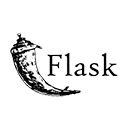Introduction
Building a chat application is a common use case for Flask. In this guide, we'll create a basic chat application with Flask, covering key components such as the server, WebSocket communication, and a simple user interface. You can use this as a starting point and expand upon it for more advanced features.
Step 1: Setting Up Your Flask Application
Start by setting up your Flask application. Create a virtual environment and install Flask. Here's a sample directory structure:
my-chat-app/
app.py
templates/
index.html
chat.html
static/
script.js
style.css
Step 2: Creating the Flask Server
Create a Flask server to handle incoming WebSocket connections. Use a library like Flask-SocketIO to simplify WebSocket communication. Here's a basic example of your Flask server:
# app.py
from flask import Flask, render_template
from flask_socketio import SocketIO
app = Flask(__name__)
socketio = SocketIO(app)
@app.route('/')
def index():
return render_template('index.html')
@socketio.on('message')
def handle_message(message):
socketio.emit('message', message)
if __name__ == '__main__':
socketio.run(app, debug=True)
Step 3: Creating the User Interface
Design a simple user interface for your chat application. You can use HTML, CSS, and JavaScript for this. Here's a basic structure for your HTML templates:
<!-- index.html -->
<!DOCTYPE html>
<html>
<head>
<title>Chat App</title>
<link rel="stylesheet" type="text/css" href="{{ url_for('static', filename='style.css') }}">
</head>
<body>
<div class="container">
<h1>Welcome to the Chat App</h1>
<form id="username-form">
<input type="text" id="username" placeholder="Enter your username" required>
<button type="submit">Join</button>
</form>
</div>
<script src="{{ url_for('static', filename='script.js') }}"></script>
</body>
</html>
Create a separate chat.html template for the chat interface, and use JavaScript to handle WebSocket communication.
Step 4: JavaScript for WebSocket Communication
Implement WebSocket communication in your JavaScript code. Use a WebSocket library like Socket.io or Flask-SocketIO to manage real-time messaging. Here's a simplified example:
// script.js
const socket = io.connect('http://' + document.domain + ':' + location.port);
socket.on('connect', () => {
const username = prompt('Enter your username:');
socket.emit('message', `${username} has joined the chat.`);
});
socket.on('message', (message) => {
const messageDiv = document.createElement('div');
messageDiv.innerHTML = message;
document.getElementById('chat-messages').appendChild(messageDiv);
});
document.getElementById('chat-form').addEventListener('submit', (e) => {
e.preventDefault();
const messageInput = document.getElementById('message');
socket.emit('message', messageInput.value);
messageInput.value = '';
});
Step 5: Styling Your Chat App
Use CSS to style your chat application. Design a user-friendly interface with appropriate colors and layout. Here's a basic example:
/* style.css */
body {
font-family: Arial, sans-serif;
}
.container {
text-align: center;
margin: 50px auto;
padding: 20px;
border: 1px solid #ccc;
border-radius: 5px;
width: 300px;
}
button {
background-color: #007bff;
color: #fff;
border: none;
padding: 10px 20px;
cursor: pointer;
}
#chat-messages {
margin-top: 20px;
}
Step 6: Running Your Chat App
Run your Flask application with the following command:
python app.py
Access your chat application in a web browser and start chatting.
Conclusion
Creating a basic chat application with Flask is a great way to learn about real-time communication using WebSocket technology. This guide provides a simple foundation, but you can expand upon it by adding features like user authentication, multiple chat rooms, and message history storage. Have fun building and customizing your chat application!