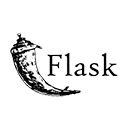Introduction
Creating an image gallery with the ability to upload and display images is a common feature in web applications. In this guide, we'll explore how to implement image uploading and create a gallery using Flask, a Python web framework. You'll learn how to set up image uploading, handle file storage, and display images in a gallery format. By following this guide, you'll have the knowledge and code to add image galleries to your web projects, such as a personal portfolio or a community photo-sharing platform.
Step 1: Setting Up Your Flask Application
Start by setting up your Flask application and creating a directory structure. Here's a sample structure:
image-gallery/
app.py
static/
uploads/
templates/
gallery.html
Step 2: Creating the Image Gallery
Create a Flask application for the image gallery. Here's an example of the Python code:
# app.py
from flask import Flask, render_template, request, redirect, url_for
from werkzeug.utils import secure_filename
import os
app = Flask(__name)
app.config['UPLOAD_FOLDER'] = 'static/uploads'
app.config['ALLOWED_EXTENSIONS'] = {'png', 'jpg', 'jpeg', 'gif'}
def allowed_file(filename):
return '.' in filename and filename.rsplit('.', 1)[1] in app.config['ALLOWED_EXTENSIONS']
@app.route('/')
def gallery():
image_files = [f for f in os.listdir(app.config['UPLOAD_FOLDER']) if allowed_file(f)]
return render_template('gallery.html', image_files=image_files)
@app.route('/upload', methods=['POST'])
def upload_image():
if 'file' not in request.files:
return redirect(request.url)
file = request.files['file']
if file.filename == '':
return redirect(request.url)
if file and allowed_file(file.filename):
filename = secure_filename(file.filename)
file.save(os.path.join(app.config['UPLOAD_FOLDER'], filename))
return redirect(url_for('gallery'))
if __name__ == '__main__':
app.run(debug=True)
Step 3: Creating HTML Templates
Create an HTML template for the image gallery. Here's an example:
<!-- templates/gallery.html -->
<!DOCTYPE html>
<html>
<head>
<title>Image Gallery</title>
</head>
<body>
<header>
<h1>Image Gallery</h1>
</header>
<section>
<h2>Upload an Image</h2>
<form method="POST" action="/upload" enctype="multipart/form-data">
<input type="file" name="file" accept=".jpg, .jpeg, .png, .gif">
<button type="submit">Upload</button>
</form>
</section>
<section>
<h2>Images</h2>
<div class="image-gallery">
{% for image_file in image_files %}
<img src="{{ url_for('static', filename='uploads/' + image_file) }}" alt="Image">
{% endfor %}
</div>
</section>
</body>
</html>
Step 4: Running Your Image Gallery
Run your Flask image gallery using the following command:
python app.py
Access your image gallery in a web browser, upload images, and view them in the gallery format.
Conclusion
Implementing image uploading and creating an image gallery with Flask is a valuable addition to web projects that involve images. By following the steps in this guide, you can set up image uploading, handle file storage, and display images in a gallery. This project can serve as a starting point for more advanced image management features, including user accounts, image tagging, and image metadata.