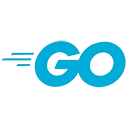Introduction
Before you can start programming in Go, you need to set up your development environment. In this guide, we'll walk you through the process of installing Go, configuring your workspace, and getting ready to write and run Go code.
Installing Go
The first step is to install the Go programming language on your system. You can download the latest Go distribution for your operating system from the official Go website.
<!-- Sample code for installing Go on Linux -->
$ wget https://golang.org/dl/go1.17.2.linux-amd64.tar.gz
$ tar -C /usr/local -xzf go1.17.2.linux-amd64.tar.gz
$ export PATH=$PATH:/usr/local/go/bin
After installation, verify that Go is correctly installed by running:
$ go version
Configuring Your Workspace
Go uses a specific directory structure for your workspace. By default, your workspace is located at $HOME/go. Within this directory, you should organize your code in a specific way:
go/
├── bin/ # Compiled binaries
├── pkg/ # Package objects
└── src/ # Go source code
You can set your Go workspace by defining the GOPATH environment variable:
export GOPATH=$HOME/go
Your First Go Program
Let's create a simple "Hello, World!" program to ensure your Go environment is correctly set up. Create a file named hello.go with the following content:
package main
import "fmt"
func main() {
fmt.Println("Hello, Go!")
}
You can compile and run this program using the following commands:
$ go build hello.go
$ ./hello
If you see "Hello, Go!" printed on your screen, your Go development environment is set up correctly.
Choosing a Code Editor
Go can be developed with a variety of code editors and integrated development environments (IDEs). Some popular choices include Visual Studio Code with the Go extension, GoLand, and Atom. Choose an editor that suits your preferences and provides Go-specific tools and features.
Further Resources
To explore your Go development environment further and learn more about the tools available, refer to these resources: