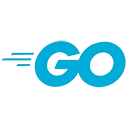Introduction
Debugging is an essential skill for every developer. When working with Go, you have a set of tools and techniques at your disposal to identify and fix issues in your code. In this guide, we'll explore debugging Go programs, providing tips and tricks to help you become a more effective debugger. Sample code will illustrate these concepts.
Print Statements
One of the simplest and most effective debugging techniques is using print statements. You can insert print statements in your code to display variable values, control flow, and more. Here's an example of using print statements in Go:
package main
import "fmt"
func main() {
x := 42
fmt.Println("The value of x is:", x)
}
In this code, we use "fmt.Println" to print the value of the variable "x" to the console.
Panic and Recover
Go allows you to trigger panics and recover from them. Panics are useful for exceptional situations, and you can use the "recover" function to handle panics gracefully. Here's an example:
package main
import "fmt"
func recoverFunction() {
if r := recover(); r != nil {
fmt.Println("Recovered from a panic:", r)
}
}
func main() {
defer recoverFunction()
panic("This is a panic!")
}
In this code, we use "panic" to trigger a panic, and "recover" to handle it and print a message.
Using the Go Debugger
Go comes with a built-in debugger called "delve" that you can use to inspect and step through your code. Here's how to use the debugger:
go get github.com/go-delve/delve/cmd/dlv
dlv debug your-program.go
Once you're inside the debugger, you can set breakpoints, inspect variables, and step through your code.
Profiling and Tracing
Go provides tools for profiling and tracing your code's performance. Profiling helps you identify bottlenecks, and tracing helps you understand the flow of your program. Here's how to profile and trace your Go program:
go test -cpuprofile=cpu.p
go tool pprof cpu.p
go tool pprof -http=:8080 cpu.p
go run your-program.go
This code shows how to profile CPU usage and create a web-based profile report using pprof.
Third-Party Debugging Tools
There are several third-party tools and IDE integrations that can enhance your debugging experience in Go. Tools like Visual Studio Code with the Go extension, GoLand, and others offer advanced debugging features.
Further Resources
To continue learning about debugging Go programs, consider these resources:
- Debugging with GDB - Official Go documentation on debugging with GDB.
- Delve Documentation - Official documentation for the "delve" debugger.