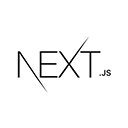Introduction to Social Authentication
Social authentication allows users to sign in to your web application using their existing social media accounts, such as Google, Facebook, Twitter, or GitHub. Integrating social authentication into your Next.js app can simplify the registration and login process for your users. In this tutorial, we'll explore how to add social authentication to your Next.js application.
Choosing an Authentication Provider
Before adding social authentication, you need to choose an authentication provider or service that supports social logins. Popular choices include:
- Auth0
- Okta
- Firebase Authentication
- AWS Cognito
- Passport.js with custom strategies
For this tutorial, we'll use Firebase Authentication to demonstrate how to add social authentication to your Next.js app.
Setting Up Firebase Authentication
1. Create a Firebase project by visiting the Firebase Console.
2. Set up your project and configure Firebase Authentication with your preferred social identity providers (e.g., Google, Facebook, Twitter) in the Firebase Console.
3. Obtain the Firebase SDK configuration details (apiKey, authDomain, projectId, etc.) for your project.
Integrating Firebase Authentication in Your Next.js App
1. Create a Next.js project or use an existing one:
npx create-next-app my-social-auth-app
cd my-social-auth-app
2. Install the Firebase JavaScript SDK:
npm install firebase
3. Create a Firebase configuration file (e.g., firebase.js) in your project's root directory and add your Firebase SDK configuration:
// firebase.js
import firebase from 'firebase/app';
import 'firebase/auth';
const firebaseConfig = {
apiKey: 'YOUR_API_KEY',
authDomain: 'YOUR_AUTH_DOMAIN',
projectId: 'YOUR_PROJECT_ID',
storageBucket: 'YOUR_STORAGE_BUCKET',
messagingSenderId: 'YOUR_MESSAGING_SENDER_ID',
appId: 'YOUR_APP_ID',
};
if (!firebase.apps.length) {
firebase.initializeApp(firebaseConfig);
}
export default firebase;
4. Create a Next.js page (e.g., pages/index.js) where users can initiate the social login process:
// pages/index.js
import firebase from '../firebase';
function HomePage() {
const signInWithGoogle = async () => {
const provider = new firebase.auth.GoogleAuthProvider();
try {
await firebase.auth().signInWithPopup(provider);
} catch (error) {
console.error(error);
}
};
return (
<div>
<h2>Welcome to My App</h2>
<button onClick={signInWithGoogle}>Sign in with Google</button>
</div>
);
}
export default HomePage;
5. Start your Next.js app:
npm run dev
Your app is now set up to allow users to sign in with Google. You can add more social identity providers and customize the authentication flow as needed.
Customizing and Expanding Social Authentication
You can customize the user experience, add more social identity providers, and integrate additional features like user profiles and permissions. Consult the documentation of your chosen authentication provider for advanced options and features.