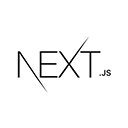Introduction to Portfolio Websites
A portfolio website is a valuable tool for showcasing your work, skills, and achievements as a professional or creative individual. Next.js is a powerful framework for building dynamic and performant websites. In this tutorial, we'll explore how to create a portfolio website using Next.js, complete with sample code and best practices.
Setting Up Your Next.js Project
Let's start by creating a new Next.js project:
npx create-next-app my-portfolio-website
cd my-portfolio-website
Next, install any necessary dependencies and create the project structure. You may want to use libraries like styled-components, framer-motion, and axios for styling, animations, and data fetching, respectively.
Designing Your Portfolio
Design is a crucial aspect of a portfolio website. Create a design that represents your style and showcases your work effectively. You can use design tools like Figma or Adobe XD for this purpose.
Here's a basic example of a Next.js page for displaying your portfolio:
// pages/portfolio.js
import Link from 'next/link';
const Portfolio = () => {
const projects = [
{
id: 1,
title: 'Project 1',
description: 'Description for Project 1',
},
{
id: 2,
title: 'Project 2',
description: 'Description for Project 2',
},
// Add more projects here
];
return (
<div>
<h2>My Portfolio</h2>
<ul>
{projects.map((project) => (
<li key={project.id}>
<Link href={`/portfolio/${project.id}`}>
<a>{project.title}</a>
</Link>
</li>
))}
</ul>
</div>
);
};
export default Portfolio;
This code represents a simple portfolio page that lists your projects. You can further style and customize it according to your design.
Creating Project Pages
Each project in your portfolio can have its dedicated page. Here's an example of how to create a dynamic project page in Next.js:
// pages/portfolio/[id].js
import { useRouter } from 'next/router';
const Project = () => {
const router = useRouter();
const { id } = router.query;
// Fetch project data using the id
return (
<div>
<h2>Project Details</h2>
<p>Project ID: {id}</p>
{/* Display project details here */}
</div>
);
};
export default Project;
With this dynamic route, you can fetch project-specific data and display it on the project page.
Adding Styling and Animations
Styling and animations can greatly enhance the visual appeal of your portfolio. You can use CSS, CSS-in-JS libraries like styled-components, and animation libraries like framer-motion to bring your portfolio to life.
Deploying Your Portfolio
When your portfolio is ready, you can deploy it to a hosting platform like Vercel or Netlify. Make sure to set up a custom domain for a more professional look.