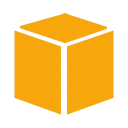Introduction
Amazon Web Services (AWS) provides a service called Amazon Elastic Compute Cloud (EC2) that allows you to launch virtual servers in the cloud. In this guide, we will walk you through the process of launching your first EC2 instance, which can be used for a wide range of computing needs.
Step 1: Log In to Your AWS Account
If you haven't already, log in to your AWS account using your credentials. You can access the AWS Management Console at https://aws.amazon.com/.
Step 2: Navigate to EC2
In the AWS Management Console, navigate to the EC2 service:
- Click on "Services" in the top-left corner.
- Under "Compute," select "EC2."
Step 3: Launch an EC2 Instance
Follow these steps to launch an EC2 instance:
- Click the "Launch Instance" button.
- Choose an Amazon Machine Image (AMI) - this is the operating system for your instance.
- Select an instance type - this determines the virtual hardware of your instance.
- Configure the instance details, such as the number of instances and network settings.
- Add storage to your instance. You can specify the size and type of the root volume.
- Tag your instance for easier identification.
- Configure a security group to control incoming and outgoing traffic to your instance.
- Review your instance settings and click "Launch."
- Select or create an SSH key pair to securely connect to your instance.
- Click "Launch Instances."
Step 4: Access Your EC2 Instance
Once your instance is launched, you can access it using SSH (Secure Shell) or other methods, depending on the operating system you chose. Here's an example of using SSH:
# Replace 'your-instance-ip' with the actual IP address of your instance
ssh -i your-key.pem ec2-user@your-instance-ip
Now, you have a virtual server up and running on AWS.
Conclusion
Congratulations! You've successfully launched your first virtual server on AWS. This is just the beginning; you can explore various AWS services and configurations to meet your specific computing needs.