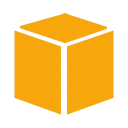Introduction
Amazon Elastic Block Store (EBS) volumes in Amazon Web Services (AWS) provide scalable and persistent block storage for your EC2 instances. As your data storage requirements change, you may need to resize and manage your EBS volumes to ensure optimal performance and capacity. In this guide, we'll explore the key concepts and steps for resizing and managing EBS volumes in AWS.
Key Concepts
Before we delve into resizing and managing EBS volumes, let's understand some essential key concepts:
- EBS Volume: An EBS volume is a block storage device that can be attached to an EC2 instance, providing persistent storage for data and applications.
- Volume Resizing: Resizing an EBS volume involves increasing or decreasing its storage capacity, allowing you to adapt to changing storage needs.
- Volume Snapshots: EBS snapshots are point-in-time copies of your volumes, used for backup, recovery, and creating new volumes.
Benefits of Resizing and Managing EBS Volumes
Resizing and managing EBS volumes offer several benefits for storage optimization:
- Scalability: You can adjust the size of your EBS volumes to match the evolving storage requirements of your applications without significant downtime.
- Cost-Efficiency: By resizing volumes, you can optimize storage costs by aligning capacity with actual usage.
- Data Recovery: EBS snapshots enable you to recover data in case of accidental deletion or data corruption.
- Performance Optimization: Properly managing volumes helps maintain performance by avoiding storage constraints.
Resizing and Managing EBS Volumes
To resize and manage EBS volumes effectively, you typically follow these steps:
- Identify the Target Volume: Determine the EBS volume you need to resize or manage.
- Snapshot the Volume (Optional): Create a snapshot of the volume to ensure data safety.
- Modify the Volume: Use the AWS Management Console, AWS CLI, or SDK to modify the volume's size, type, or other properties.
- Attach the Volume: Attach the modified volume to your EC2 instance, specifying the device path.
- File System Management: Resize the file system on the EC2 instance to use the newly added storage space.
- Data Validation: Confirm that your data is intact and accessible after resizing.
Sample Code for Modifying an EBS Volume (AWS CLI)
Here's an example of how to modify an EBS volume using the AWS Command Line Interface (CLI) to increase its size:
aws ec2 modify-volume --volume-id vol-049df61146f1e28e9 --size 200
Conclusion
Resizing and managing EBS volumes in AWS is a crucial part of optimizing your storage infrastructure. By understanding the key concepts and following the recommended steps, you can ensure your EBS volumes adapt to your changing storage needs while maintaining data integrity and cost-efficiency.