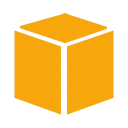Introduction
AWS CloudWatch Alarms allow you to monitor specific metrics and trigger actions based on predefined thresholds. Alarms are a fundamental part of AWS CloudWatch, providing you with the ability to react to changes in your resources and applications proactively. In this guide, we'll explore how to set up basic alarms in AWS CloudWatch.
Key Concepts
Before we dive into setting up alarms, let's review some key concepts:
- Metric: A metric is a data point that CloudWatch collects and processes, such as CPU utilization, network traffic, or request counts.
- Alarm: An alarm watches a single metric over a specified time period and performs one or more actions based on the value of the metric relative to a threshold over time.
- Threshold: A threshold is the value or range of values for a metric that triggers an alarm. For example, you can set a threshold for CPU utilization to trigger an alarm if it goes above 90%.
Benefits of AWS CloudWatch Alarms
Setting up alarms in AWS CloudWatch provides several benefits:
- Proactive Monitoring: Alarms help you monitor your resources and applications proactively, so you can respond to issues before they become critical.
- Automated Actions: You can define actions to be taken when an alarm is triggered, such as sending notifications, stopping or terminating instances, or triggering AWS Lambda functions.
- Threshold-Based Alerts: Alarms allow you to specify precise thresholds, ensuring that you are alerted when metrics exceed or fall below specific values.
Setting Up a Basic Alarm
To set up a basic alarm in AWS CloudWatch, follow these steps:
- Log in to the AWS Management Console.
- Navigate to the CloudWatch service.
- In the left navigation pane, choose "Alarms" and then click "Create Alarm."
- Select the metric you want to create an alarm for, and specify the conditions and thresholds for the alarm.
- Define actions to be taken when the alarm is triggered, such as sending a notification to an SNS topic.
- Review and create the alarm.
Sample Code for Creating an Alarm (AWS CLI)
Here's an example of how to create an alarm using the AWS Command Line Interface (CLI):
aws cloudwatch put-metric-alarm --alarm-name MyHighCPUAlarm --alarm-description "Alarm for high CPU utilization" --metric-name CPUUtilization --namespace AWS/EC2 --statistic Average --period 300 --threshold 90 --comparison-operator GreaterThanThreshold --evaluation-periods 1 --alarm-actions arn:aws:sns:us-east-1:123456789012:MyNotificationTopic --unit Percent
Conclusion
Setting up basic alarms in AWS CloudWatch is a fundamental step in ensuring the reliability and performance of your AWS resources and applications. Understanding how to define thresholds, actions, and alarms is essential for effective monitoring and alerting.