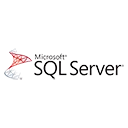SQL Server Database Mail is a feature that allows you to send email messages directly from your SQL Server instance. In this beginner's guide, we'll cover the fundamental steps of setting up and configuring Database Mail and provide sample code snippets to help you get started.
Why Use SQL Server Database Mail?
Database Mail is a valuable tool for several reasons:
- Alerts and Notifications: You can use Database Mail to receive alerts and notifications about important events in your SQL Server instance.
- Reports and Data Export: Database Mail enables you to send query results and reports via email.
- Error Handling: It can be used to automatically send error messages and stack traces for debugging purposes.
Setting Up Database Mail
Let's look at the basic steps to set up Database Mail in SQL Server:
- Open SQL Server Management Studio (SSMS).
- Connect to the SQL Server instance where you want to set up Database Mail.
- In the Object Explorer, expand the Management node, right-click on Database Mail, and choose "Configure Database Mail."
- Follow the configuration wizard to set up profiles, accounts, and SMTP server details.
Sample Code for Sending Email
Once you've set up Database Mail, you can use the following sample code to send an email from SQL Server:
-- Send an email
USE msdb;
EXEC msdb.dbo.sp_send_dbmail
@profile_name = 'YourProfileName',
@recipients = 'recipient@example.com',
@subject = 'Hello from SQL Server',
@body = 'This is a test email sent from SQL Server.';
What's Next?
As you become more familiar with Database Mail, you can explore advanced features like attaching files to emails, customizing email templates, and setting up job notifications to automate various tasks in your SQL Server environment.