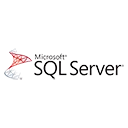SQL Server log files are essential for tracking and managing database activities. In this quick start guide for beginners, we'll explore the basics of managing SQL Server log files, including the transaction log and error log. You'll learn how to view log contents, manage log file size, and ensure the smooth operation of your SQL Server.
Understanding SQL Server Log Files
SQL Server uses two primary types of log files:
- Transaction Log: Records all transactions and modifications to the database.
- Error Log: Records error messages and other important events.
Viewing the Transaction Log
To view the contents of the transaction log, you can use the
DBCC LOG-- View the transaction log for the MyDatabase database
DBCC LOG ('MyDatabase');
Managing the Transaction Log Size
You can manage the size of the transaction log using SQL Server Management Studio (SSMS). Follow these steps:
- Open SSMS and connect to your SQL Server instance.
- Expand the "Databases" node, right-click on your database, and choose "Properties."
- Select "Options" and adjust the "Recovery model" and "AutoShrink" settings to control log file growth.
Viewing the Error Log
To view the SQL Server error log, you can use the
sp_readerrorlog-- View the SQL Server error log
EXEC sp_readerrorlog;
Managing Error Log Files
You can configure SQL Server to manage the error log files. Open SSMS and go to "Management" -> "SQL Server Logs." Right-click on "SQL Server Logs" and choose "Configure." Here, you can set the maximum number of error log files and the log file size.
What's Next?
Managing SQL Server log files is a fundamental aspect of database administration. As you become more comfortable with log files, you can explore advanced topics such as setting up alerts, creating custom error messages, and implementing log shipping for disaster recovery.