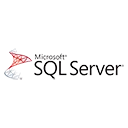The SQL Server Import and Export Wizard is a user-friendly tool that allows you to easily move data between SQL Server and other data sources. In this quick start guide, we'll walk you through the basics of using the Import and Export Wizard and provide sample code snippets to get you started.
Why Use the Import and Export Wizard?
The Import and Export Wizard is a valuable tool for several reasons:
- User-Friendly Interface: The wizard provides an intuitive interface that makes data migration tasks accessible to users with varying levels of SQL Server expertise.
- Data Source Flexibility: You can import data from various sources, including other databases, flat files, and Excel spreadsheets, and export data to different formats.
- Step-by-Step Guidance: The wizard guides you through the data migration process, helping you configure source and destination settings.
Using the Import and Export Wizard
Let's look at a basic example of using the Import and Export Wizard to copy data from one SQL Server database to another:
- Open SQL Server Management Studio (SSMS).
- Connect to the SQL Server instance.
- Right-click on the database you want to export data from, choose Tasks, and then select Export Data.
- Follow the wizard's steps, selecting the source and destination, configuring mappings, and executing the data transfer.
Here's a snippet of sample code for exporting data to a CSV file:
-- Export data to a CSV file
DECLARE @sql NVARCHAR(MAX);
SET @sql = N'
BULK INSERT dbo.YourDestinationTable
FROM ''C:\YourData.csv''
WITH (
FIELDTERMINATOR = '','',
ROWTERMINATOR = ''\n'',
FIRSTROW = 2
);
';
EXEC sp_executesql @sql;
What's Next?
As you become more familiar with the SQL Server Import and Export Wizard, you can explore advanced features like transforming data, scheduling data transfer tasks, and optimizing the import/export process to meet your specific requirements.