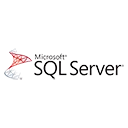Database diagrams in SQL Server allow you to visualize the structure of your database, including tables, relationships, and keys. In this guide, we'll walk you through the process of creating your first database diagram in SQL Server Management Studio (SSMS). We'll provide step-by-step instructions and sample SQL Server code examples to help you get started.
Prerequisites
Before creating your first database diagram, make sure you have the following prerequisites:
- SQL Server Management Studio (SSMS): Install and open SSMS, a graphical tool for managing SQL Server databases.
- SQL Server Database: Have access to a SQL Server database where you want to create the diagram.
Creating a Database Diagram
Follow these steps to create your first database diagram:
- Open SQL Server Management Studio (SSMS).
- Connect to your SQL Server instance and the database where you want to create the diagram.
- In Object Explorer, expand your database, right-click "Database Diagrams," and select "New Database Diagram."
- A dialog will prompt you to add tables to the diagram. Select the tables you want to include and click "Add." You can also add related tables to visualize relationships.
- Click "Close" to create the diagram.
- You can now arrange and customize your diagram, including defining relationships, specifying keys, and adding notes.
- Save your diagram for future reference or share it with your team.
Sample SQL Code for Creating Relationships
If you want to create relationships between tables, you can use SQL code similar to the following:
-- Sample SQL code to create a foreign key relationship
ALTER TABLE Orders
ADD CONSTRAINT FK_Orders_Customers
FOREIGN KEY (CustomerID)
REFERENCES Customers(CustomerID);
What's Next?
You've successfully created your first SQL Server database diagram. Now, you can use these diagrams to visualize and plan your database structure, making it easier to understand and manage complex databases.
As you become more familiar with SQL Server and database design, you can explore advanced features and optimizations for your database diagrams.