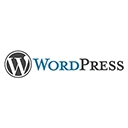Introduction
Welcome to our guide on advanced techniques for speeding up WordPress through caching and Content Delivery Network (CDN) integration. In this tutorial, we'll explore strategies to optimize your WordPress site's performance, decrease loading times, and enhance user experience.
1. Caching Plugins
Caching plugins are essential for WordPress speed optimization. Examples of popular caching plugins include W3 Total Cache and WP Super Cache. Here's an example of configuring W3 Total Cache:
Install and activate W3 Total Cache → Configure page caching, minification, and browser caching options → Save settings
2. Object Caching
Implement object caching to reduce database queries and improve load times. You can use Memcached or Redis for object caching. Here's an example of setting up Memcached for object caching:
Install and configure Memcached → Update the WordPress object-cache.php file → Enable object caching
3. Opcode Caching
Opcode caching accelerates PHP execution by storing compiled PHP code. PHP accelerators like APCu or OPcache can be used for opcode caching. Here's an example of enabling OPcache in your PHP configuration:
Update your PHP.ini file → Enable OPcache by adding 'zend_extension=opcache.so' → Restart your web server
4. CDN Integration
A Content Delivery Network (CDN) distributes your site's assets across multiple servers worldwide, reducing server load and improving load times. Popular CDNs include Cloudflare and StackPath. Here's an example of integrating Cloudflare:
Sign up for a Cloudflare account → Add your site to Cloudflare → Update your DNS settings → Configure caching and security settings in Cloudflare dashboard
5. Image Optimization
Optimize images to reduce their size and improve load times. Use plugins like Smush or EWWW Image Optimizer for automated image compression. Here's an example of using Smush:
Install and activate Smush → Bulk optimize existing images → Configure automatic image optimization