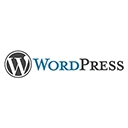Introduction
Welcome to our guide on advanced user and role management in WordPress Multisite. In this tutorial, we'll explore techniques for managing users and their roles across a network of WordPress sites, ensuring fine-grained control and a smooth administrative experience.
1. User Registration Settings
Configure user registration settings for your Multisite network. You can allow open registration or restrict it to specific domains. Here's an example of managing user registration settings:
Go to Network Admin → Settings → Registration Settings
Choose between "User accounts may be registered" and "Logged in users may register new sites"
2. Super Admin Role
The Super Admin role has control over the entire network. You can assign or revoke this role to users. Here's an example of promoting a user to the Super Admin role:
Go to Network Admin → Users → All Users
Edit the user profile and check the "Super Admin" box
3. User Roles and Capabilities
Manage user roles and capabilities across your Multisite network. You can use plugins like "Members" to fine-tune user permissions. Here's an example of using the "Members" plugin to customize roles:
Install and activate the "Members" plugin
Go to Users → Roles → Edit or create custom roles and define capabilities
4. Site-specific Roles
Each site within your Multisite network can have its own set of user roles. Customize roles for specific sites to delegate responsibilities. Here's an example of creating site-specific roles:
Go to the site's dashboard → Users → Add New
Assign a role specific to the site
5. User Management Plugins
Consider using user management plugins like "User Switching" and "Multisite User Management" to simplify user and role management tasks. Here's an example of using the "User Switching" plugin to switch between user accounts:
Install and activate the "User Switching" plugin
Go to Users → All Users → Use the "Switch To" link to switch to another user's account