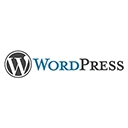Introduction
Welcome to our guide on advanced configuration and use cases for WordPress Multisite. In this tutorial, we'll explore the powerful features of WordPress Multisite and how to set up and configure a network for various scenarios.
1. Setting Up WordPress Multisite
To enable Multisite, you need to edit your `wp-config.php` and `htaccess` files. Here's an example of the code you need to add to `wp-config.php`:
define('WP_ALLOW_MULTISITE', true);
/* Additional Multisite configuration code goes here */
2. Configuring Multisite
After enabling Multisite, you can configure it by navigating to the Network Setup page in your WordPress admin. You can choose subdomains or subdirectories as your network structure. Here's an example of the code you might add to `wp-config.php` after setting up Multisite:
define('MULTISITE', true);
define('SUBDOMAIN_INSTALL', false);
define('DOMAIN_CURRENT_SITE', 'yourdomain.com');
define('PATH_CURRENT_SITE', '/');
define('SITE_ID_CURRENT_SITE', 1);
define('BLOG_ID_CURRENT_SITE', 1);
3. Advanced Use Cases
WordPress Multisite is versatile and can be used for various scenarios, including managing multiple blogs, creating a network of related sites, and more. Here's an example of using the `switch_to_blog()` function to work with different sites in the network:
$blog_id = 2;
switch_to_blog($blog_id);
// Perform actions on the specific site
restore_current_blog();