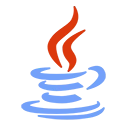Introduction
JavaFX is a powerful framework for creating rich and interactive user interfaces. With JavaFX, you can also build 3D applications that provide a more immersive user experience. In this guide, we'll introduce you to JavaFX 3D and provide sample code to help you get started with 3D programming in Java.
Prerequisites
Before you start building 3D applications with JavaFX, make sure you have the following prerequisites:
- Java Development Kit (JDK) installed on your computer.
- An integrated development environment (IDE) for Java, such as IntelliJ IDEA or Eclipse.
- Basic knowledge of Java programming and JavaFX basics.
JavaFX 3D Basics
JavaFX 3D extends the capabilities of JavaFX to create three-dimensional scenes and objects. It includes features like 3D shapes, textures, lighting, and camera controls. You can use JavaFX 3D to build games, simulations, data visualizations, and more.
Sample JavaFX 3D Code
Let's explore a simple JavaFX 3D code snippet that creates a rotating 3D cube.
Java Code:
import javafx.application.Application;
import javafx.scene.*;
import javafx.scene.paint.Color;
import javafx.scene.shape.*;
import javafx.stage.Stage;
import javafx.animation.*;
import javafx.util.Duration;
public class JavaFX3DExample extends Application {
@Override
public void start(Stage stage) {
// Create a 3D cube
Box cube = new Box(100, 100, 100);
cube.setTranslateX(250);
cube.setTranslateY(100);
cube.setTranslateZ(400);
// Create a rotating animation
RotateTransition rotate = new RotateTransition(Duration.seconds(2), cube);
rotate.setAxis(Rotate.Y_AXIS);
rotate.setByAngle(360);
rotate.setCycleCount(Animation.INDEFINITE);
rotate.setAutoReverse(false);
// Create a 3D scene
Group root = new Group(cube);
Scene scene = new Scene(root, 800, 600, true);
scene.setFill(Color.BLACK);
// Set up the stage
stage.setTitle("JavaFX 3D Example");
stage.setScene(scene);
stage.show();
// Start the rotation animation
rotate.play();
}
public static void main(String[] args) {
launch(args);
}
}
Getting Started with JavaFX 3D
To start building 3D applications with JavaFX, follow these steps:
- Create a JavaFX project in your IDE.
- Add the JavaFX library to your project's build path.
- Write Java code to create 3D shapes, add textures, set up lighting, and define camera views.
- Compile and run your JavaFX 3D application to see the 3D scene in action.
Conclusion
JavaFX 3D opens up exciting possibilities for creating visually stunning and interactive 3D applications. Whether you're interested in game development, scientific simulations, or data visualization, JavaFX 3D provides the tools to bring your 3D ideas to life. This beginner's guide is just the starting point for your journey into the world of JavaFX 3D.