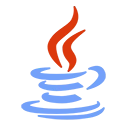Introduction
Image processing is a fascinating field that allows you to manipulate and enhance digital images. Java provides a platform for developing image processing applications, enabling you to apply filters and effects to images. In this guide, we'll explore how to use Java to create image filters and effects using sample code and libraries.
Prerequisites
Before you begin with image processing in Java, ensure you have the following prerequisites:
- Java Development Kit (JDK) installed on your computer.
- A basic understanding of Java programming concepts.
- An integrated development environment (IDE) for Java, such as IntelliJ IDEA or Eclipse.
- Familiarity with image file formats and basic image processing concepts.
Image Processing in Java
Java provides several libraries and tools for image processing, such as Java Advanced Imaging (JAI) and JavaFX. You can use these libraries to read, manipulate, and save images. Applying filters and effects to images involves operations like blurring, sharpening, color adjustments, and more.
Sample Java Code for Image Filters
Let's explore a simplified example of how to apply a basic image filter in Java. In this example, we'll use Java's built-in libraries to load an image, apply a grayscale filter, and save the modified image.
Java Code:
import java.awt.image.BufferedImage;
import java.io.File;
import java.io.IOException;
import javax.imageio.ImageIO;
public class ImageFilterDemo {
public static void main(String[] args) {
try {
File inputImageFile = new File("input.jpg");
BufferedImage inputImage = ImageIO.read(inputImageFile);
// Apply a simple grayscale filter
BufferedImage outputImage = new BufferedImage(inputImage.getWidth(), inputImage.getHeight(), BufferedImage.TYPE_INT_RGB);
for (int x = 0; x < inputImage.getWidth(); x++) {
for (int y = 0; y < inputImage.getHeight(); y++) {
int rgb = inputImage.getRGB(x, y);
int r = (rgb >> 16) & 0xFF;
int g = (rgb >> 8) & 0xFF;
int b = rgb & 0xFF;
int gray = (r + g + b) / 3;
int grayPixel = (gray << 16) | (gray << 8) | gray;
outputImage.setRGB(x, y, grayPixel);
}
}
File outputImageFile = new File("output.jpg");
ImageIO.write(outputImage, "jpg", outputImageFile);
} catch (IOException e) {
e.printStackTrace();
}
}
}
Getting Started with Image Filters in Java
To start working with image filters and effects in Java, follow these steps:
- Set up your Java project and import necessary image processing libraries.
- Load an image using Java's image I/O libraries.
- Apply filters and effects by manipulating the image pixel data.
- Save the modified image to a file using image I/O libraries.
Conclusion
Image processing in Java offers a wide range of possibilities, from basic filters like grayscale and blur to advanced computer vision techniques. This guide provides a foundation for applying filters and effects, and you can further explore the field of image processing by studying libraries like JAI and JavaFX. Java's flexibility makes it a valuable tool for image processing tasks.