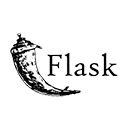Introduction
Integrating Google Sign-In into your Flask web application allows users to log in and access your services using their Google accounts. In this guide, we'll explore how to create a Flask app with Google Sign-In, enabling users to authenticate themselves and access your application securely. By following this guide, you'll be able to implement Google Sign-In and utilize user authentication for your Flask app.
Step 1: Setting Up Your Flask Application
Start by setting up your Flask application and creating a directory structure. Here's a sample structure:
google-signin-app/
app.py
templates/
login.html
dashboard.html
Step 2: Installing Flask and Required Libraries
Install Flask and the necessary libraries to support Google Sign-In. You can use pip to install the required packages:
pip install Flask
pip install Flask-OAuthlib
Step 3: Creating a Google API Project
Create a Google API project in the Google Developers Console. Configure OAuth 2.0 credentials for your project and obtain a client ID and client secret.
Step 4: Configuring Google Sign-In in Your Flask App
Configure Google Sign-In in your Flask application. Here's an example of Python code:
# app.py
from flask import Flask, render_template, redirect, url_for, session
from flask_oauthlib.client import OAuth
app = Flask(__name__)
app.secret_key = 'your_secret_key'
oauth = OAuth(app)
google = oauth.remote_app(
'google',
consumer_key='YOUR_GOOGLE_CLIENT_ID',
consumer_secret='YOUR_GOOGLE_CLIENT_SECRET',
request_token_params={
'scope': 'email',
},
base_url='https://www.googleapis.com/oauth2/v1/',
request_token_url=None,
access_token_method='POST',
access_token_url='https://accounts.google.com/o/oauth2/token',
authorize_url='https://accounts.google.com/o/oauth2/auth',
)
@app.route('/')
def home():
return 'Welcome to the home page. <a href="/login">Login with Google</a>'
@app.route('/login')
def login():
return google.authorize(callback=url_for('authorized', _external=True))
@app.route('/logout')
def logout():
session.pop('google_token', None)
return 'Logged out successfully. <a href="/">Home</a>'
@app.route('/login/authorized')
def authorized():
response = google.authorized_response()
if response is None or response.get('access_token') is None:
return 'Access denied: reason={} error={}'.format(
request.args['error_reason'],
request.args['error_description']
)
session['google_token'] = (response['access_token'], '')
user_info = google.get('userinfo')
return render_template('dashboard.html', user_info=user_info.data)
@google.tokengetter
def get_google_oauth_token():
return session.get('google_token')
if __name__ == '__main__':
app.run(debug=True)
Step 5: Creating Login and Dashboard Templates
Create HTML templates for the login and dashboard pages. Here's an example of a login button:
<!-- templates/login.html -->
<!DOCTYPE html>
<html>
<head>
<title>Login</title>
</head>
<body>
<a href="/login">Login with Google</a>
</body>
</html>
And here's an example of a dashboard page:
<!-- templates/dashboard.html -->
<!DOCTYPE html>
<html>
<head>
<title>Dashboard</title>
</head>
<body>
<h1>Welcome, {{ user_info.name }}</h1>
<p>Email: {{ user_info.email }}</p>
<a href="/logout">Logout</a>
</body>
</html>
Conclusion
Implementing Google Sign-In in your Flask application provides a convenient way for users to log in using their Google accounts. By following this guide, you've learned how to set up your Flask app, configure Google Sign-In, and create login and dashboard pages. You can now add Google Sign-In functionality to your Flask application and provide users with a seamless authentication experience.