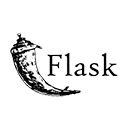Introduction
Implementing search functionality in a web application is crucial for allowing users to find specific content efficiently. In this guide, we'll explore how to implement basic search functionality in a Flask application, a Python web framework. You'll learn how to set up a search feature, collect user input, query a database, and display search results. By following this guide, you'll be able to add search capabilities to your web application and improve user experience.
Step 1: Setting Up Your Flask Application
Start by setting up your Flask application and creating a directory structure. Here's a sample structure:
basic-search/
app.py
templates/
index.html
search_results.html
Step 2: Creating the Search Application
Create a Flask application for the search feature. Here's an example of the Python code:
# app.py
from flask import Flask, render_template, request
from flask_sqlalchemy import SQLAlchemy
app = Flask(__name)
app.config['SQLALCHEMY_DATABASE_URI'] = 'sqlite:///search_data.db'
db = SQLAlchemy(app)
class Product(db.Model):
id = db.Column(db.Integer, primary_key=True)
name = db.Column(db.String(100), nullable=False)
@app.route('/')
def index():
return render_template('index.html')
@app.route('/search', methods=['POST'])
def search():
keyword = request.form.get('search_keyword')
if keyword:
results = Product.query.filter(Product.name.contains(keyword)).all()
return render_template('search_results.html', results=results, keyword=keyword)
return redirect('/')
if __name__ == '__main__':
app.run(debug=True)
Step 3: Creating HTML Templates
Create HTML templates for the search form and displaying search results. Here's an example:
<!-- templates/index.html -->
<!DOCTYPE html>
<html>
<head>
<title>Basic Search</title>
</head>
<body>
<header>
<h1>Basic Search</h1>
</header>
<section>
<h2>Search for a Product</h2>
<form method="POST" action="/search">
<input type="text" name="search_keyword" placeholder="Enter a keyword">
<button type="submit">Search</button>
</form>
</section>
</body>
</html>
<!-- templates/search_results.html -->
<!DOCTYPE html>
<html>
<head>
<title>Search Results</title>
</head>
<body>
<header>
<h1>Search Results for "{{ keyword }}"</h1>
</header>
<section>
<h2>Results</h2>
<ul>
{% for result in results %}
<li>{{ result.name }}</li>
{% endfor %}
</ul>
</section>
</body>
</html>
Step 4: Running Your Search Application
Run your Flask search application using the following command:
python app.py
Access your search page in a web browser and try searching for products using the keyword you entered.
Conclusion
Implementing basic search functionality in a Flask application is a valuable addition to improve user interaction. By following the steps in this guide, you can set up a search feature, collect user input, query a database, and display search results. This project serves as a starting point for more advanced search capabilities, including filtering, sorting, and additional features based on user requirements.