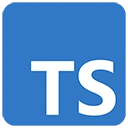Introduction
Developing a personal finance app with TypeScript can help users track expenses and manage their financial well-being. In this guide, we'll introduce the concept of creating a personal finance app and provide a simple example using TypeScript to build an expense tracker.
Prerequisites
Before you begin, make sure you have the following prerequisites:
- Node.js: You can download it from https://nodejs.org/
- TypeScript: Install it globally with
npm install -g typescript - Visual Studio Code (or your preferred code editor)
Getting Started with TypeScript for Personal Finance
Let's create a basic example of a personal finance app using TypeScript.
Step 1: Set Up Your Project
Create a new directory for your project and navigate to it in your terminal:
mkdir personal-finance-app
cd personal-finance-app
Step 2: Initialize a Node.js Project
Initialize a Node.js project and answer the prompts. You can use the default settings for most prompts:
npm init
Step 3: Install Dependencies
Install the required dependencies, including TypeScript:
npm install typescript --save
Step 4: Create TypeScript Configuration
Create a TypeScript configuration file (tsconfig.json) in your project directory:
{
"compilerOptions": {
"target": "ES6",
"outDir": "./dist",
"rootDir": "./src"
}
}
Step 5: Create TypeScript Code
Create a TypeScript file (e.g., app.ts) to build the expense tracker:
// app.ts
const expenses: string[] = [];
function addExpense(expense: string) {
expenses.push(expense);
renderExpenses();
}
function renderExpenses() {
const expenseList = document.getElementById('expense-list');
expenseList.innerHTML = '';
expenses.forEach((expense) => {
const listItem = document.createElement('li');
listItem.textContent = expense;
expenseList.appendChild(listItem);
});
}
const expenseForm = document.getElementById('expense-form') as HTMLFormElement;
const expenseInput = document.getElementById('expense-input') as HTMLInputElement;
expenseForm.addEventListener('submit', (e) => {
e.preventDefault();
addExpense(expenseInput.value);
expenseInput.value = '';
});
renderExpenses();
Step 6: Create an HTML File
Create an HTML file (index.html) to display the expense tracker:
<!-- index.html -->
<!DOCTYPE html>
<html lang="en">
<head>
<meta charset="UTF-8">
<meta name="viewport" content="width=device-width, initial-scale=1.0">
<title>Personal Finance App</title>
</head>
<body>
<h2>Expense Tracker</h2>
<div id="app">
<form id="expense-form" class="expense-form">
<input type="text" id="expense-input" placeholder="Enter an expense" required />
<button type="submit">Add Expense</button>
</form>
<ul id="expense-list"></ul>
</div>
<script src="dist/app.js"></script>
</body>
</html>
Step 7: Include TypeScript in Your HTML
Include the compiled TypeScript code in your HTML file by referencing the generated JavaScript file:
<script src="dist/app.js"></script>
Conclusion
This basic example demonstrates how to use TypeScript to build a simple expense tracker for personal finance management. In real personal finance apps, you can extend this foundation to include features like budgeting, categorizing expenses, and generating financial reports. TypeScript helps ensure code quality and maintainability as your personal finance app becomes more feature-rich.