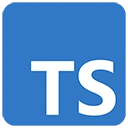Introduction
Virtual reality (VR) development offers the opportunity to create immersive and interactive experiences. TypeScript can enhance the development process by providing type safety and code organization. In this guide, we'll introduce TypeScript for VR development and provide a basic example using the A-Frame framework to create a VR scene.
Prerequisites
Before you begin, make sure you have the following prerequisites:
- Node.js: You can download it from https://nodejs.org/
- TypeScript: Install it globally with
npm install -g typescript - Visual Studio Code (or your preferred code editor)
Getting Started with TypeScript for VR Development
Let's create a basic example of a VR scene using TypeScript and the A-Frame framework.
Step 1: Set Up Your Project
Create a new directory for your project and navigate to it in your terminal:
mkdir vr-development-with-typescript
cd vr-development-with-typescript
Step 2: Initialize a Node.js Project
Initialize a Node.js project and answer the prompts. You can use the default settings for most prompts:
npm init
Step 3: Install Dependencies
Install the required dependencies, including TypeScript, A-Frame, and Parcel:
npm install typescript aframe parcel-bundler --save
Step 4: Create TypeScript Configuration
Create a TypeScript configuration file (tsconfig.json) in your project directory:
{
"compilerOptions": {
"target": "ES6",
"outDir": "./dist",
"rootDir": "./src"
}
}
Step 5: Create TypeScript Code
Create a TypeScript file (e.g., app.ts) to build the VR scene:
// app.ts
import 'aframe';
const scene = document.createElement('a-scene');
scene.id = 'vr-scene';
const box = document.createElement('a-box');
box.position = '0 1.25 -5';
box.rotation = '0 45 0';
box.scale = '1 1 1';
box.color = '#4CC3D9';
scene.appendChild(box);
document.body.appendChild(scene);
Step 6: Create an HTML File
Create an HTML file (index.html) to display the VR scene:
<!-- index.html -->
<!DOCTYPE html>
<html lang="en">
<head>
<meta charset="UTF-8">
<meta name="viewport" content="width=device-width, initial-scale=1.0">
<title>VR Scene</title>
</head>
<body>
<h2>Virtual Reality Scene</h2>
<div id="scene"></div>
<script src="src/app.ts"></script>
</body>
</html>
Step 7: Start the Development Server
Start a development server using Parcel to compile and serve your VR scene:
npx parcel index.html
Parcel will create a development server and compile your TypeScript code, allowing you to view the VR scene by accessing the provided URL in your web browser.
Conclusion
This basic example demonstrates how to use TypeScript with the A-Frame framework to create a simple VR scene. In real VR development projects, you can create immersive experiences, interactive simulations, and educational applications. TypeScript ensures that your code is maintainable and well-structured as your VR projects become more complex.