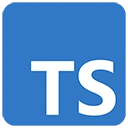Introduction
Webpack is a popular bundler for JavaScript and TypeScript applications. When combined with TypeScript, it enables efficient bundling and optimization of your code. In this guide, we'll introduce you to using TypeScript with Webpack, explain the benefits, and provide sample code to get you started with bundling and optimization.
Why TypeScript and Webpack?
Using TypeScript with Webpack offers several advantages when it comes to bundling and optimizing your code:
- Efficient Bundling: Webpack allows you to bundle your TypeScript code and its dependencies into a single or multiple output files, reducing the number of network requests.
- Optimization: Webpack can optimize your code by minimizing, uglifying, and removing dead code, resulting in smaller and faster-loading bundles.
- Module System: TypeScript's module system is well-supported by Webpack, enabling efficient tree-shaking and code splitting for a more modular application.
- Development Server: Webpack's development server provides features like hot module replacement, making development more efficient.
Setting Up TypeScript with Webpack
To start using TypeScript with Webpack, follow these steps:
1. Create a Project Folder
Create a folder for your project and open it in your code editor. You can name the folder as per your preference.
2. Initialize a Node.js Project
Open your terminal or command prompt, navigate to your project folder, and run the following command to create a package.json file for your project:
npm init -y3. Install TypeScript and Webpack
Install TypeScript and Webpack, as well as necessary plugins and loaders:
npm install typescript webpack webpack-cli ts-loader --save-dev4. Configure TypeScript
Create a tsconfig.json file in your project folder and configure it for TypeScript:
{
"compilerOptions": {
"target": "ES6",
"module": "CommonJS",
"outDir": "./dist"
},
"include": [
"./src/**/*.ts"
]
}5. Create TypeScript Files
Create TypeScript files for your application logic. For example, you can create an app.ts file.
6. Create a Webpack Configuration
Create a webpack.config.js file in your project folder and configure Webpack:
const path = require('path');
module.exports = {
entry: './src/app.ts',
output: {
filename: 'bundle.js',
path: path.resolve(__dirname, 'dist'),
},
module: {
rules: [
{
test: /\.ts$/,
use: 'ts-loader',
exclude: /node_modules/,
},
],
},
resolve: {
extensions: ['.ts', '.js'],
},
};
7. Sample TypeScript Code
Here's a basic example of a TypeScript file to be bundled with Webpack:
// TypeScript code (app.ts)
function greet(name: string) {
return `Hello, ${name}!`;
}
const message = greet("TypeScript with Webpack");
const element = document.createElement("div");
element.textContent = message;
document.body.appendChild(element);
8. Bundle with Webpack
Open your terminal and run Webpack to bundle your TypeScript code:
npx webpackThis will generate a bundled JavaScript file in the dist folder.
Conclusion
TypeScript and Webpack form a powerful combination for bundling and optimizing your code. With the benefits of efficient bundling, optimization, and a modular module system, you can create faster and more maintainable web applications. As you explore this combination, you'll find it to be a valuable addition to your front-end development toolkit.