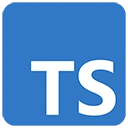Introduction
Geographic Information Systems (GIS) enable developers to work with geospatial data and create interactive maps. TypeScript can enhance the development process by providing type safety and improved code organization. In this guide, we'll introduce TypeScript for GIS and demonstrate a basic example using the Leaflet library to display a map.
Prerequisites
Before you begin, make sure you have the following prerequisites:
- Node.js: You can download it from https://nodejs.org/
- Visual Studio Code (or your preferred code editor)
Getting Started with TypeScript for GIS
Let's create a basic example of using TypeScript with the Leaflet library to display a map.
Step 1: Set Up Your Project
Create a new directory for your project and navigate to it in your terminal:
mkdir gis-with-typescript
cd gis-with-typescript
Step 2: Initialize a Node.js Project
Initialize a Node.js project and answer the prompts. You can use the default settings for most prompts:
npm init
Step 3: Install Dependencies
Install the required dependencies, including TypeScript and Leaflet:
npm install typescript leaflet --save
Step 4: Create TypeScript Configuration
Create a TypeScript configuration file (tsconfig.json) in your project directory:
{
"compilerOptions": {
"target": "ES6",
"outDir": "./dist",
"rootDir": "./src"
}
}
Step 5: Create TypeScript Code
Create a TypeScript file (e.g., app.ts) to display a map using Leaflet:
// app.ts
import L from 'leaflet';
const map = L.map('map').setView([51.505, -0.09], 13);
L.tileLayer('https://{s}.tile.openstreetmap.org/{z}/{x}/{y}.png').addTo(map);
Step 6: Create an HTML File
Create an HTML file (index.html) to display the map:
<!-- index.html -->
<!DOCTYPE html>
<html lang="en">
<head>
<meta charset="UTF-8">
<meta name="viewport" content="width=device-width, initial-scale=1.0">
<title>GIS with TypeScript</title>
<link rel="stylesheet" href="https://unpkg.com/leaflet@1.7.1/dist/leaflet.css" />
</head>
<body>
<h2>Map Example</h2>
<div id="map"></div>
<script src="dist/app.js"></script>
</body>
</html>
Step 7: Include TypeScript in Your HTML
Include the compiled TypeScript code in your HTML file by referencing the generated JavaScript file:
<script src="dist/app.js"></script>
Conclusion
This basic example demonstrates using TypeScript with the Leaflet library to display a map. In real GIS projects, you can integrate various geospatial data sources, build interactive maps, and add features like geolocation services. TypeScript ensures that your code is maintainable and well-structured as your GIS projects become more complex.