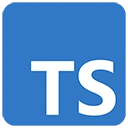Introduction
ESLint is a widely used linting tool that helps maintain code quality and consistency in JavaScript and TypeScript projects. Combining TypeScript with ESLint allows you to catch code errors, enforce coding standards, and improve your codebase. In this guide, we'll introduce you to using TypeScript with ESLint, explain the benefits, and provide sample code to get you started with code quality and style.
Why TypeScript and ESLint?
Using TypeScript with ESLint offers several advantages when it comes to maintaining code quality and enforcing coding style:
- Static Typing: TypeScript enforces type checking, reducing the likelihood of runtime errors related to code quality and style.
- Code Consistency: ESLint enforces coding standards and best practices, making your codebase more consistent and readable.
- Code Reviews: ESLint helps in code reviews by highlighting issues and suggesting improvements.
- Custom Rules: You can define custom ESLint rules tailored to your project's needs, ensuring specific coding standards are met.
Setting Up TypeScript with ESLint
To start using TypeScript with ESLint, follow these steps:
1. Create a Project Folder
Create a folder for your project and open it in your code editor. You can name the folder as per your preference.
2. Initialize a Node.js Project
Open your terminal or command prompt, navigate to your project folder, and run the following command to create a package.json file for your project:
npm init -y3. Install TypeScript and ESLint
Install TypeScript, ESLint, and necessary plugins:
npm install typescript eslint @typescript-eslint/parser @typescript-eslint/eslint-plugin --save-dev4. Create TypeScript Files
Create TypeScript files for your application logic. For example, you can create an app.ts file.
5. Configure ESLint
Create an ESLint configuration file (e.g., .eslintrc.js) in your project folder:
module.exports = {
parser: "@typescript-eslint/parser",
plugins: ["@typescript-eslint"],
extends: ["eslint:recommended", "plugin:@typescript-eslint/recommended"],
rules: {
// Define your custom rules or override existing rules here
},
};
6. Sample TypeScript Code
Here's a basic example of TypeScript code that adheres to ESLint rules:
// TypeScript code (app.ts)
function greet(name: string) {
return `Hello, ${name}!`;
}
const message = greet("TypeScript with ESLint");
const element = document.createElement("div");
element.textContent = message;
document.body.appendChild(element);
7. Run ESLint
Open your terminal and run ESLint to check your TypeScript code for quality and style issues:
npx eslint app.tsESLint will report any issues found in your code based on the rules defined in your ESLint configuration.
Conclusion
TypeScript and ESLint are powerful tools for maintaining code quality and enforcing coding standards in your projects. With the benefits of static typing, code consistency, and code reviews, you can write cleaner and more maintainable code. As you explore this combination, you'll find it to be a valuable addition to your development workflow.